How to re-enable tests that have been previously deleted
As of November 2022, tests can no longer be permanently deleted in the Hawkin Dynamics system. All tests exist with either an enabled or disabled status. In this article, we will discuss how to review previously deleted/disabled tests and how to re-enable them.
- Login on your cloud portal at cloud.hawkindynamics.com
- Click on the team, group, or athlete tab and select data you would like to review, and click the tests tab
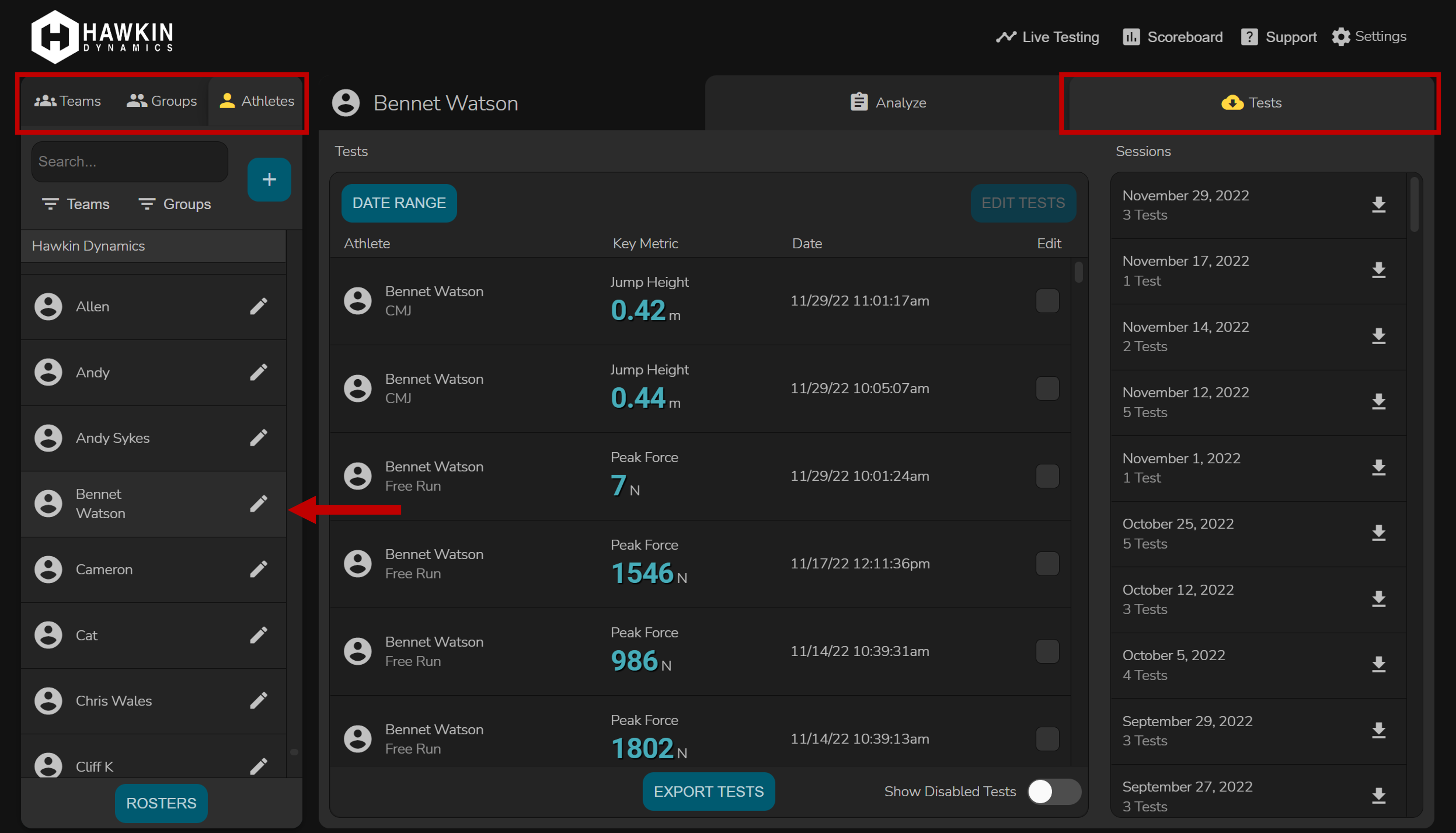
- In the bottom right corner of the test list, click the "Show Disabled Tests" toggle.
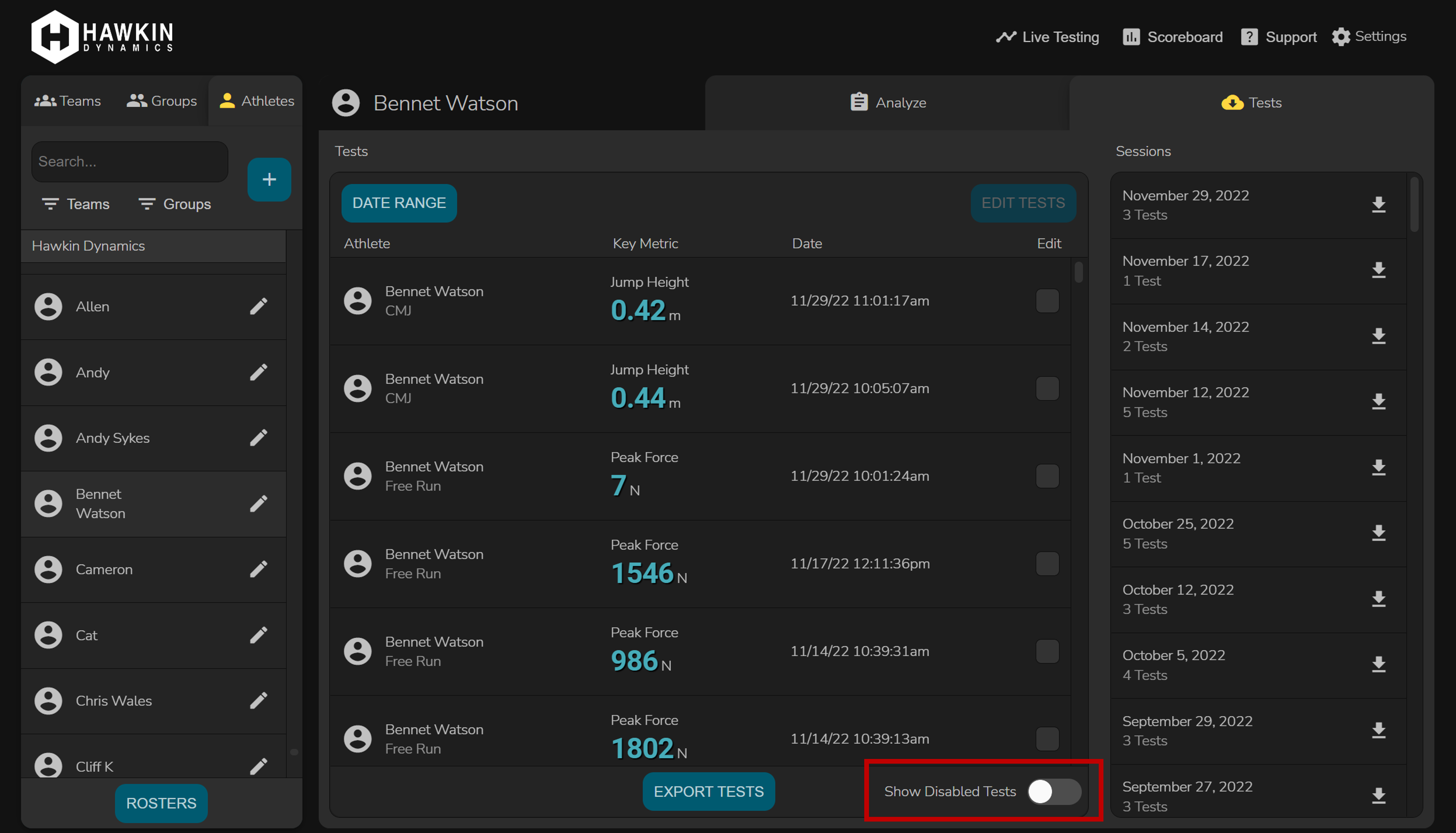
- The test list will change, and you will see a list of all disabled tests. Each test will be listed with the label "DISABLED"
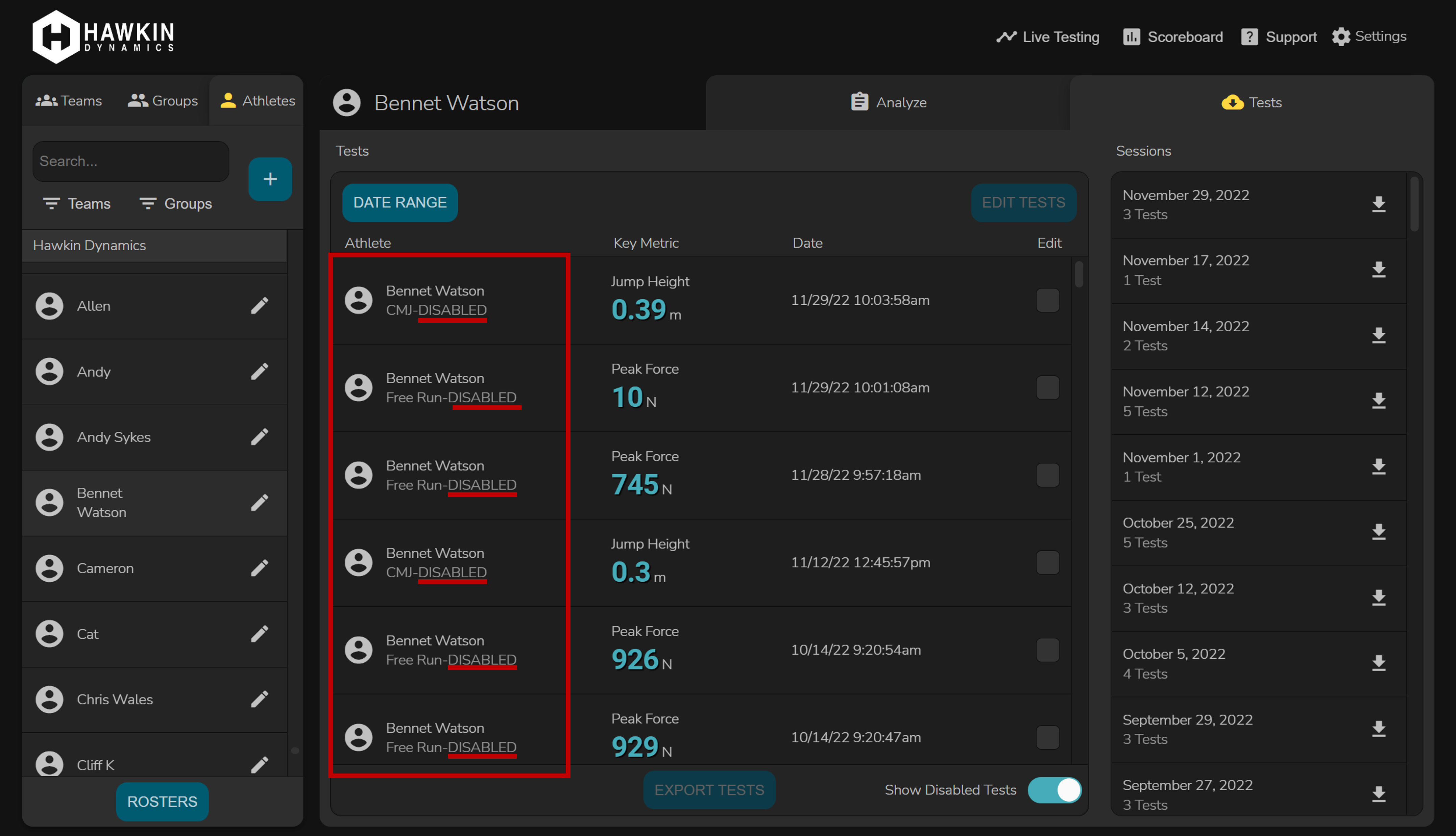
- First, click the check box next to the tests you would like to enable, and then click the edit tests button
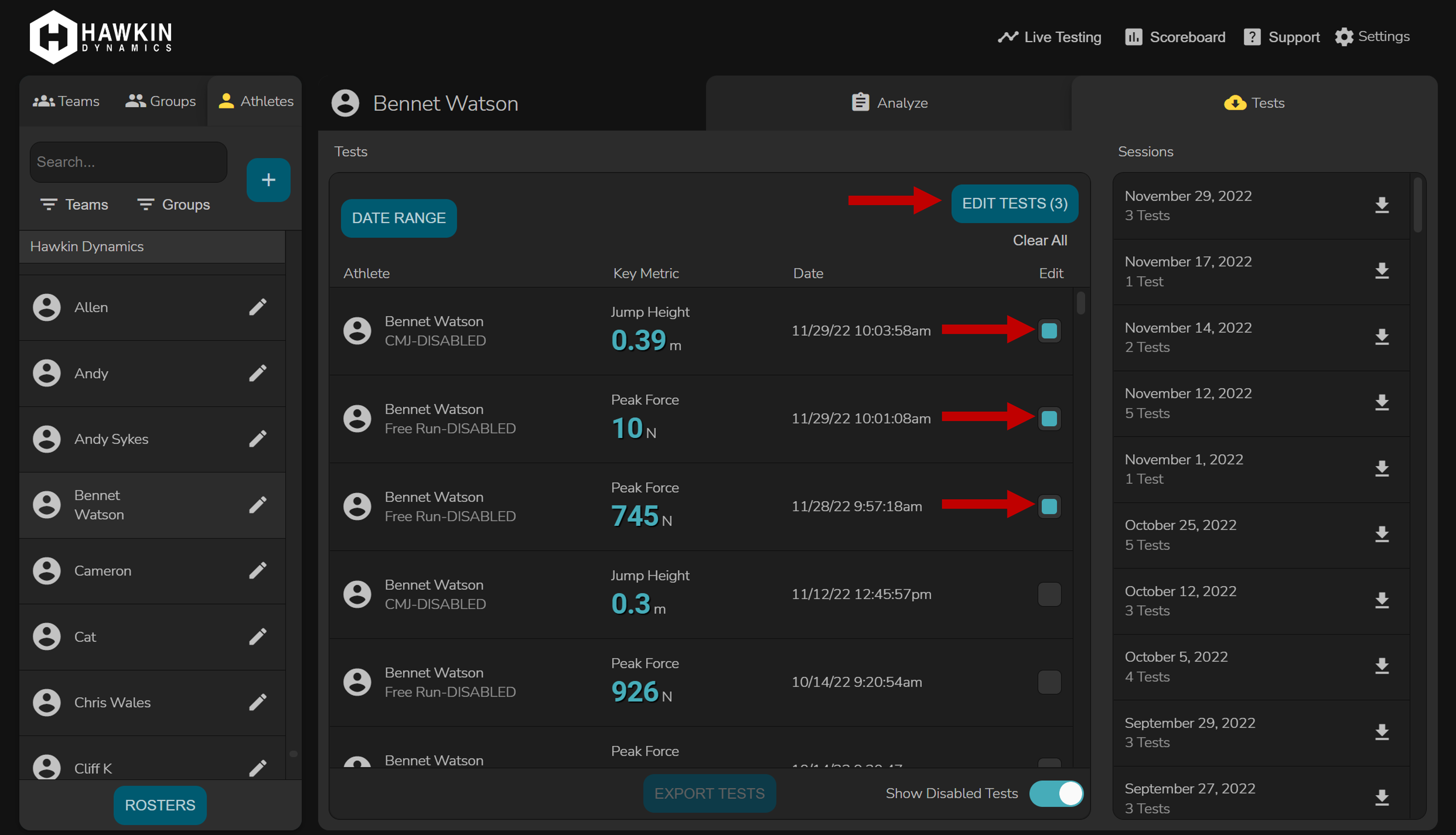
- A dialog window will open, showing the tests you have selected. Click the "Enable Tests" tab and then click the "Enable Tests" button to finish the process.
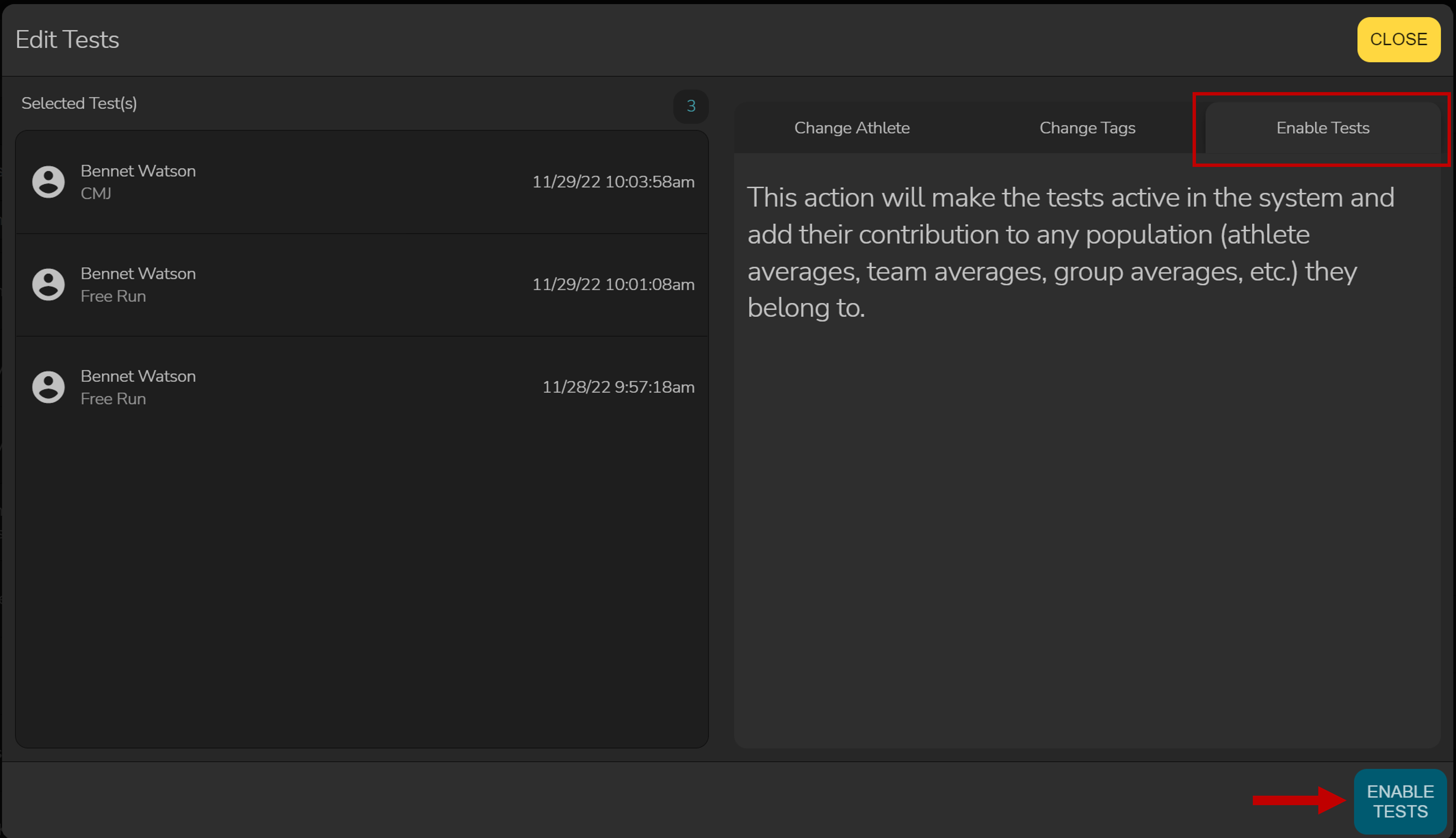
When enabling large amounts of previously disabled tests, it is recommended to break them up in batches of 10-20. Processing time can vary depending on the size of your database and the number of groups/teams you have.
Need additional help?
Email: techsupport@hawkindynamics.com
-2.png?height=120&name=Hawkin%20Logo%20(2)-2.png)