How to configure Dynamic Strength Index (DSI) and Eccentric Utilization Ratio (EUR) reports in the Hawkin Cloud.
To configure DSI reports, click on the Report tab in the analyze tab and proceed to select "DSI Report."
- Navigate to the settings button at the bottom of the screen and select the type of report you'd like to generate from the left-hand column (Athlete, Team, or Group)
- After you've selected the type, specify the specific group, team, or athlete you'd like to run the report on
- Proceed to the settings button at the bottom of the screen
- Apply any tags to both the CMJ and ISO tests
- *Note, depending on how you use your system, you'll likely need to apply the mid-thigh Pull tag to your ISO tag section.*
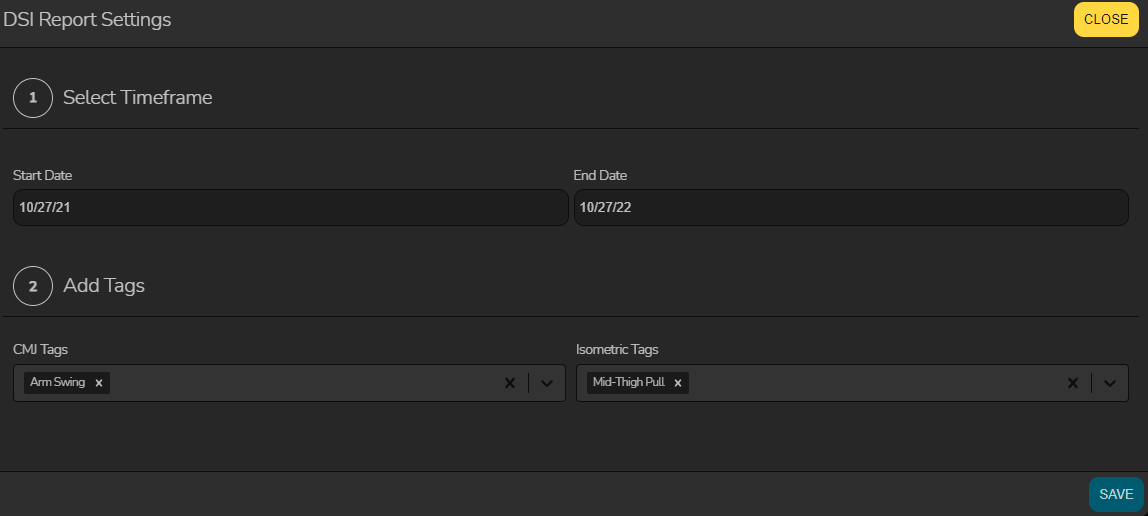
- *Note, depending on how you use your system, you'll likely need to apply the mid-thigh Pull tag to your ISO tag section.*
- Finally, select the date range as seen above and wait for your report to populate and you will get the below:
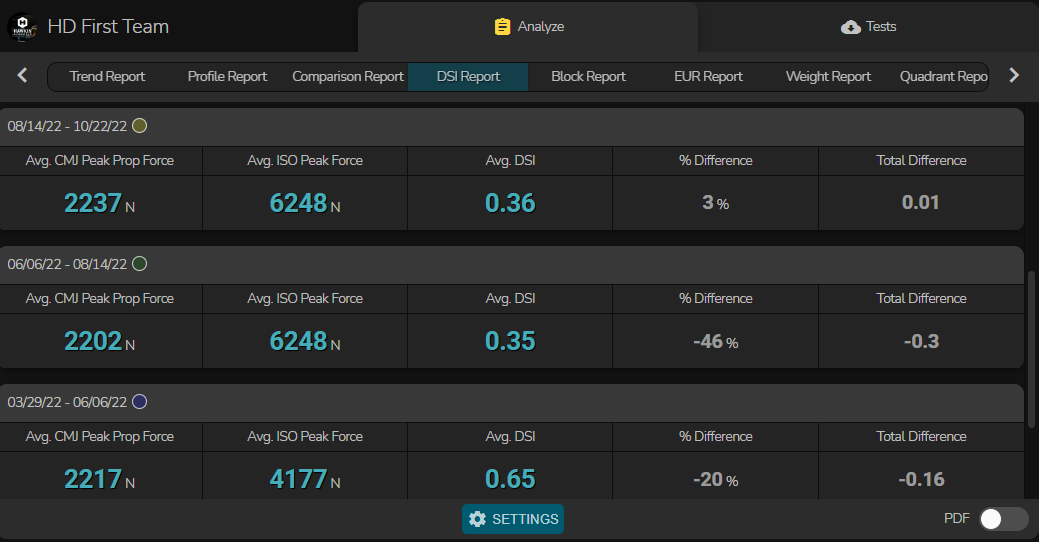
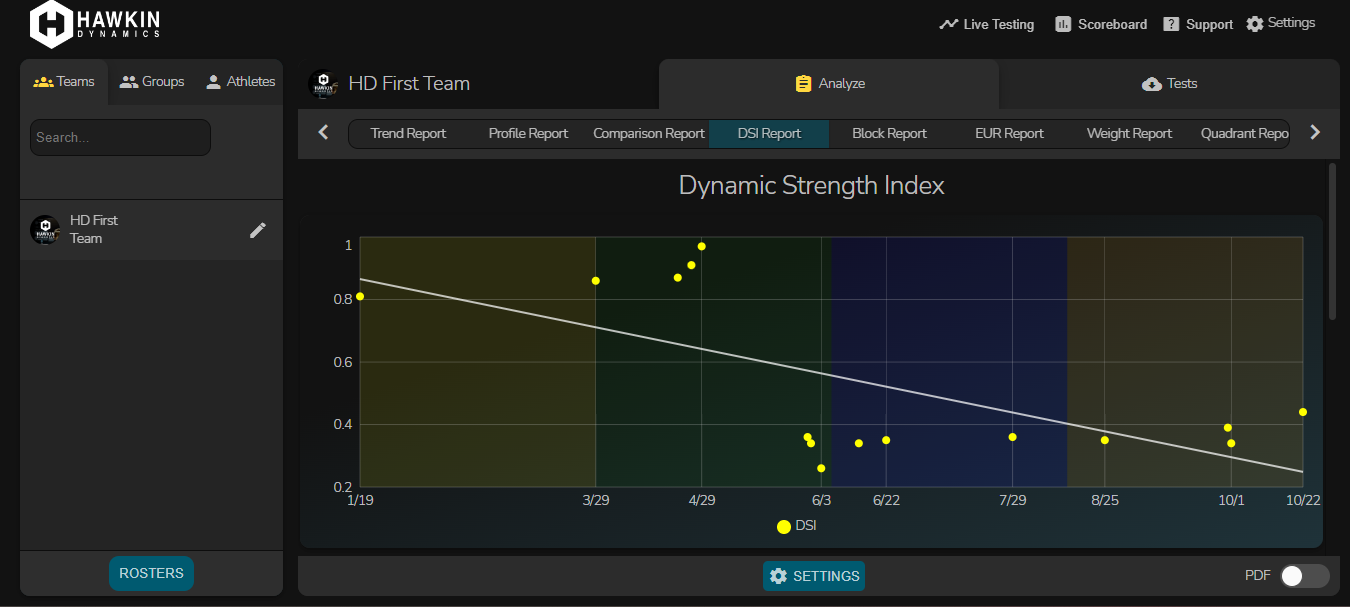
NOTE: the selected date range must include at least two sessions where a CMJ was performed and at least two sessions where the relevant ISO test was performed.
To configure EUR reports, click on "EUR Report" under the Analyze tab.

- Navigate to the settings button at the bottom of the screen and select the type of report you'd like to generate from the left-hand column (Athlete, Team, or Group)
- After you've selected the type, specify the specific group, team, or athlete you'd like to run the report on
- Apply any tags to both the CMJ and SJ tests
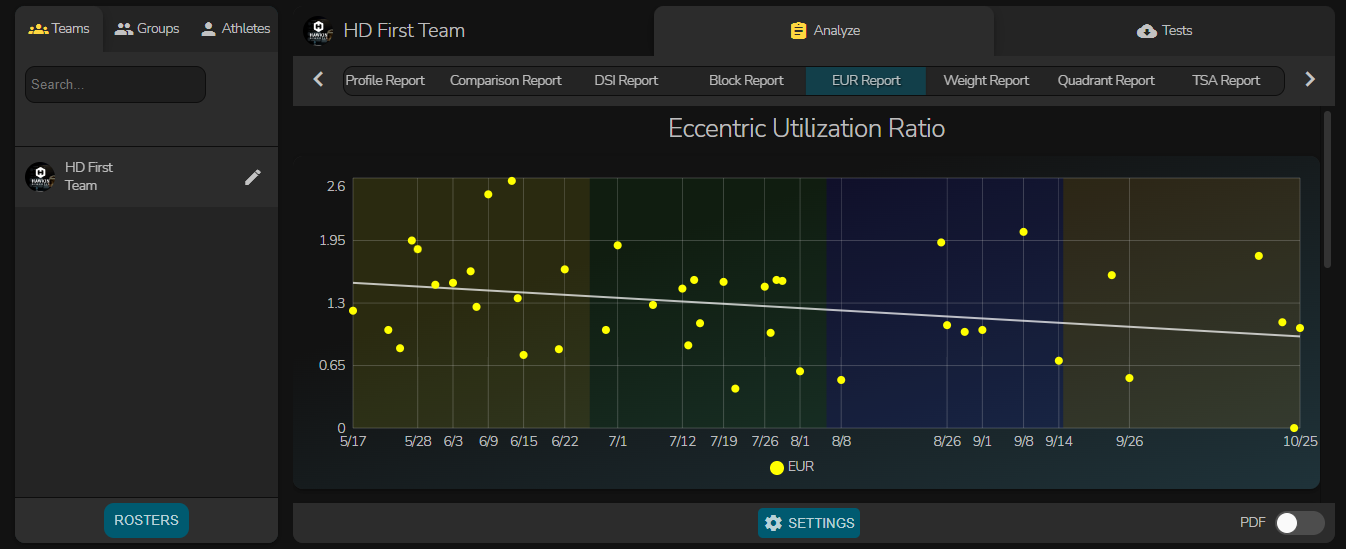
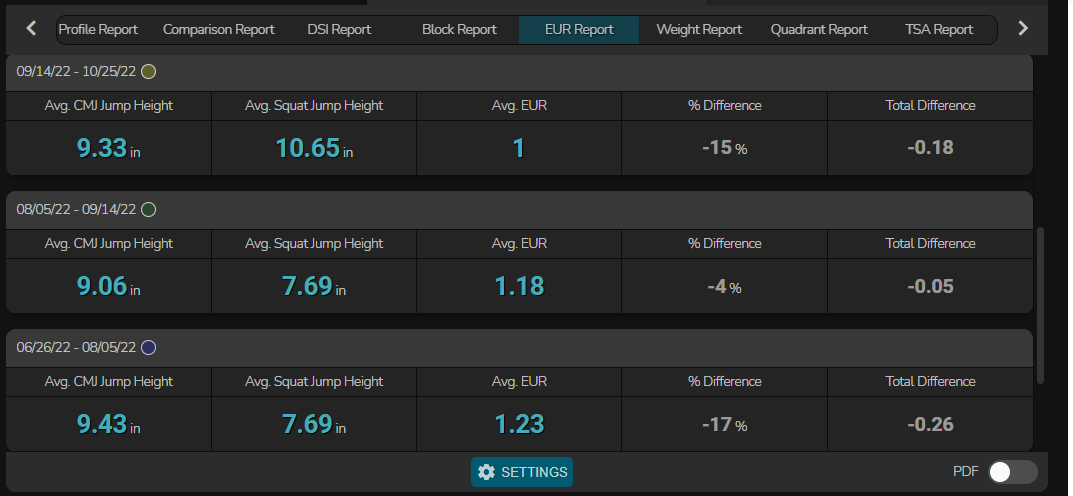
NOTE: the selected date range must include at least two sessions where a CMJ was performed and at least two sessions where a Squat Jump was performed.
Need additional help?
Email: techsupport@hawkindyanmics.com
-2.png?height=120&name=Hawkin%20Logo%20(2)-2.png)