Adding new Users to your Hawkin Dynamics cloud database
- Go to your web browser (Google Chrome preferred) and navigate to https://cloud.hawkindynamics.com/
- Log in with your credentials and navigate to the 'Settings' tab on the top-right of the screen.
- From here, you will click the 'Manage Users' button in the dropdown.
- The + sign will be on the top right of your screen which will allow you to add new 'Users' once clicked.
- This will bring you to this screen:
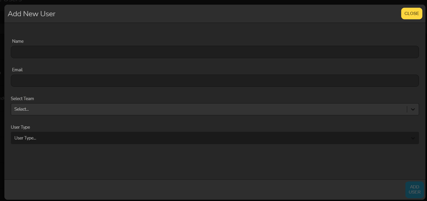
- Enter the users' full name and email address (the email will be the new admin's username)
- Proceed to assign them to a 'Team' and decide from the 'User type' dropdown if they will have the ability to add/ delete new users in the future.
- a Team administrator will have that ability whereas a Team User will not (both will be able to access all data). Additionally, Team Users are unable to share templates with other users in the organization.
- If you would like to give the new user access to more than one team, please start by giving them permission to view one team, then save the login. After saving, click the pencil next to their account to edit it and add additional team permissions.
If the coach you are trying to add is using an email that is already associated with another Hawkin Cloud Organization, adding them will fail unless you use a different email address.
-2.png?height=120&name=Hawkin%20Logo%20(2)-2.png)