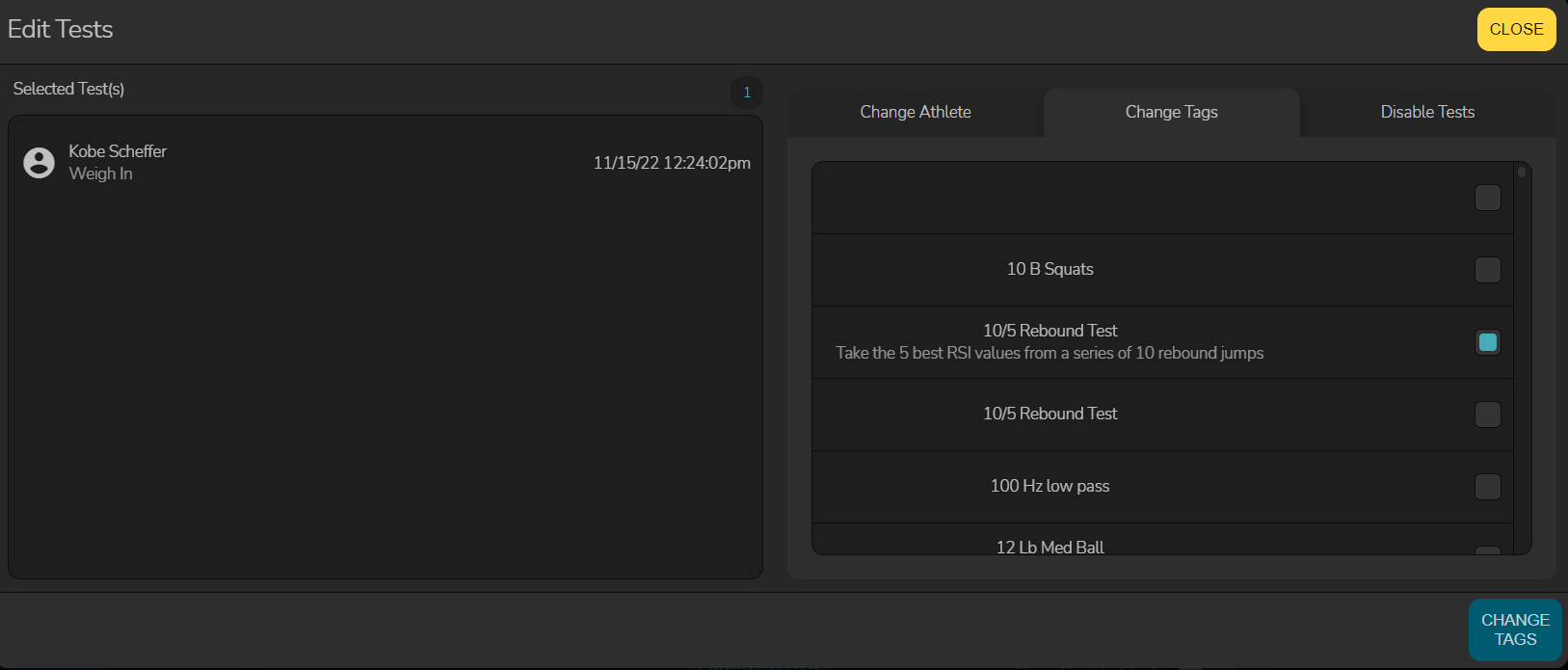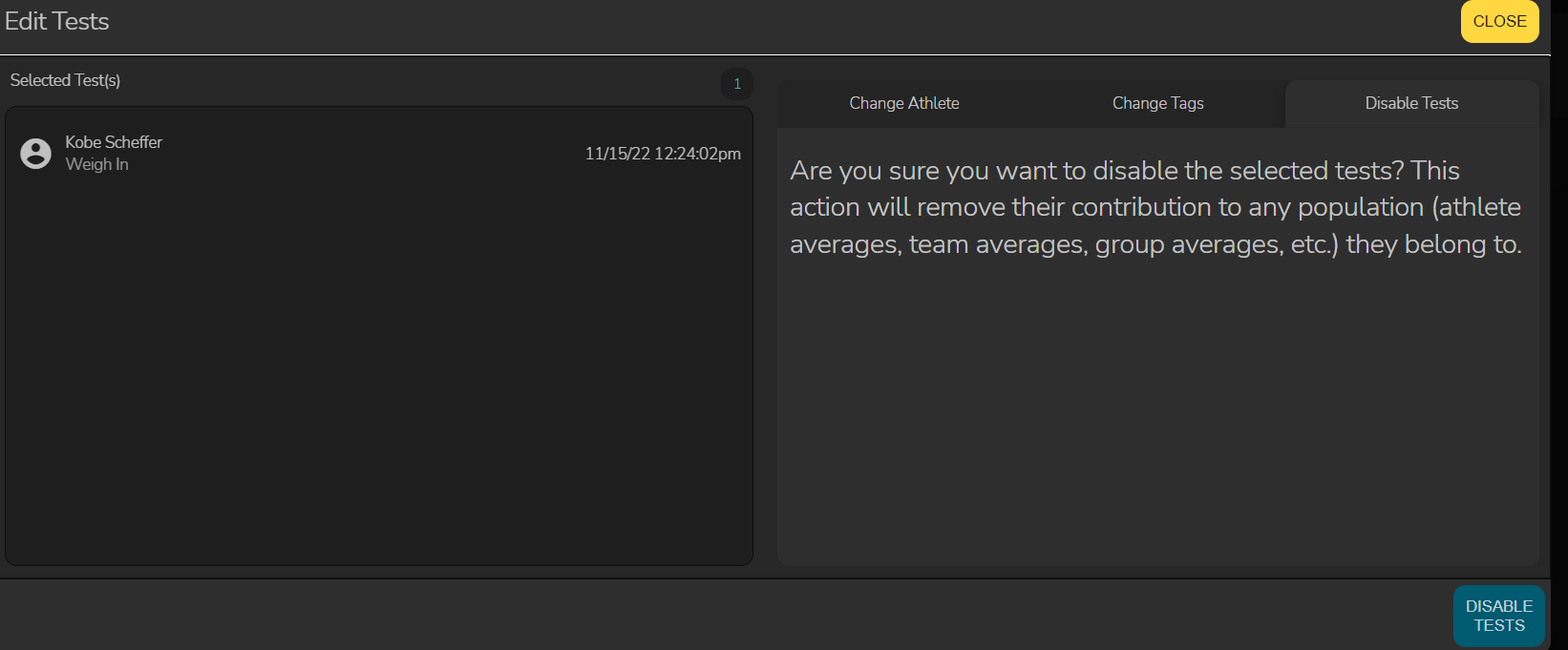Editing Tests in the Hawkin Cloud
In the event that you accidentally test an athlete under the wrong profile, we can help you fix that mistake in the cloud
- Navigate to the Athletes Tab on the left side of your screen once you have signed in
- When you select the athlete profile on which the test was performed, you will see the recent tests pop up in the center portion of your screen
- Find the test that does not belong to this athlete profile and proceed to check the box under the 'Edit' column
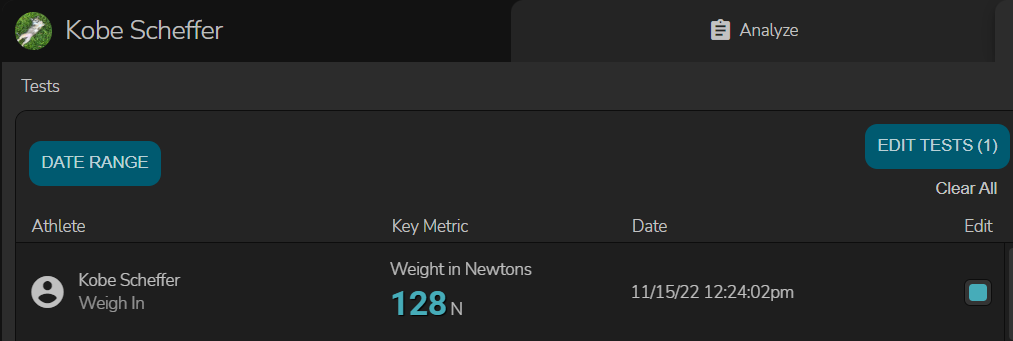
- Click the 'Edit Tests' button
- From here, you will find the athlete to whom the test belongs to and select their name. Once selected, click the 'Change Athlete' button on the bottom right
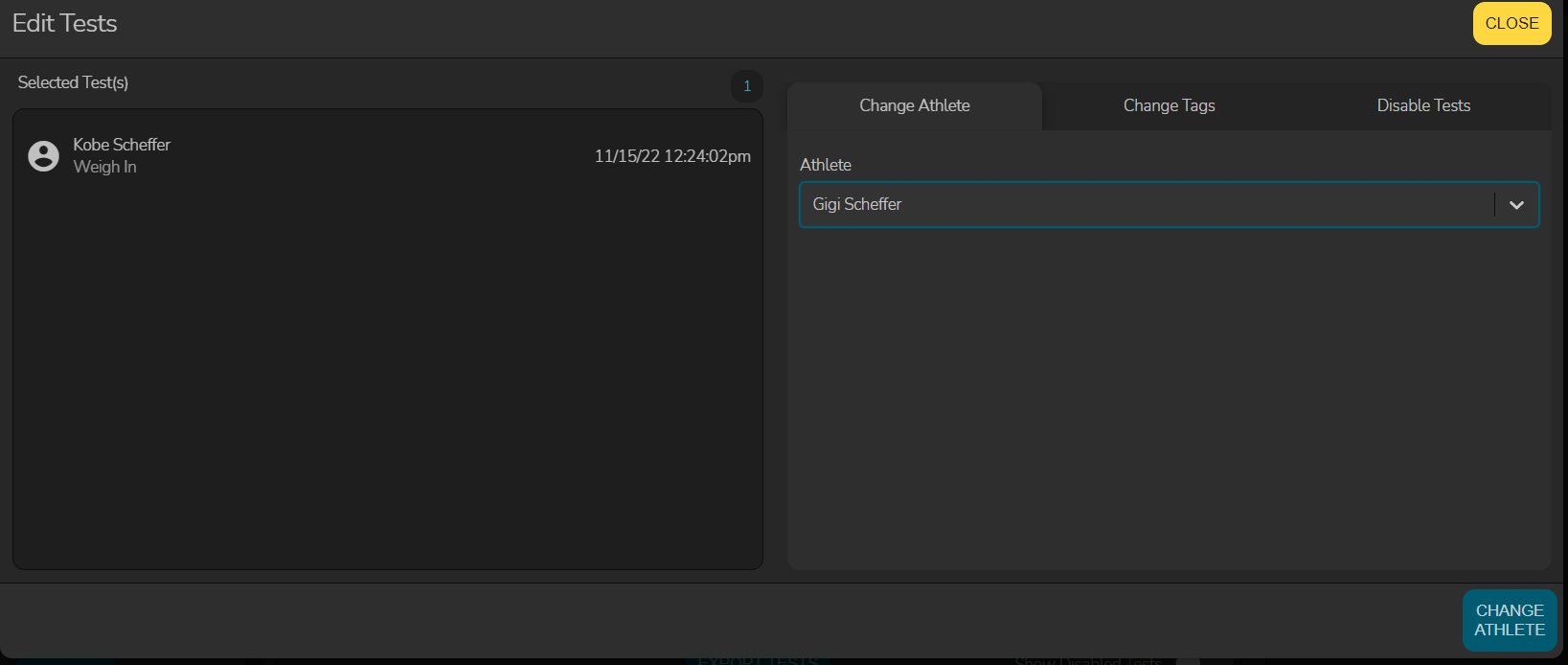
- Please note, you will also have the ability to change or add tags to a test if needed in this window and also disable a test if it is no longer needed