How to change the assigned tags or athlete name for a test after the fact.
If you've accidentally tested an athlete under the wrong name in the database (happens to best of us!) - you can fix it easily in the cloud.
- Login to the cloud at cloud.hawkindynamics.com, choose the team/group/athlete you've tested under and click the tests tab.
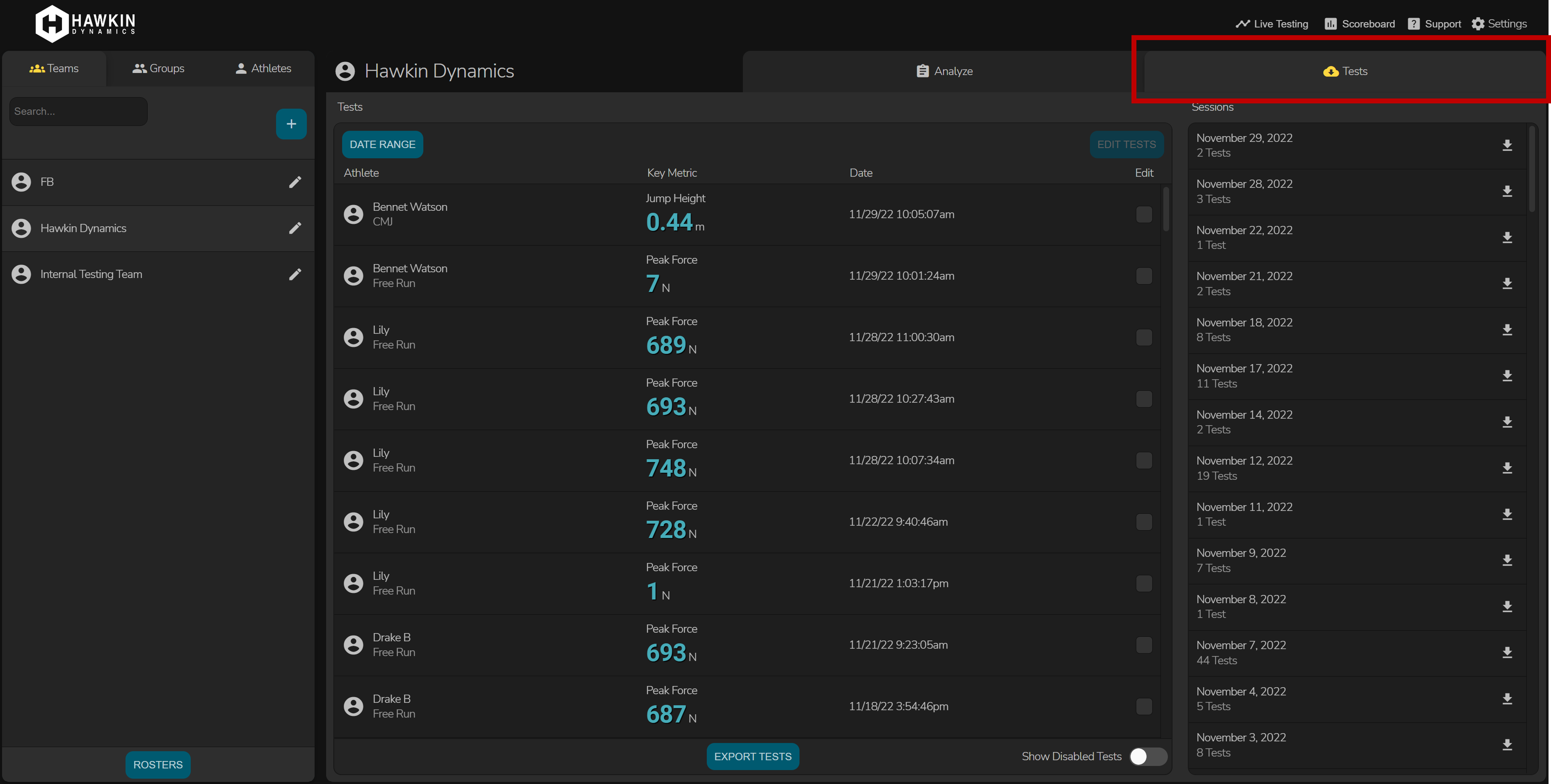
- Identify which tests were incorrectly tagged/assigned, and click the check box next on the right side of the tests in the test list. Then click the "Edit Tests" button at the top of the test list.
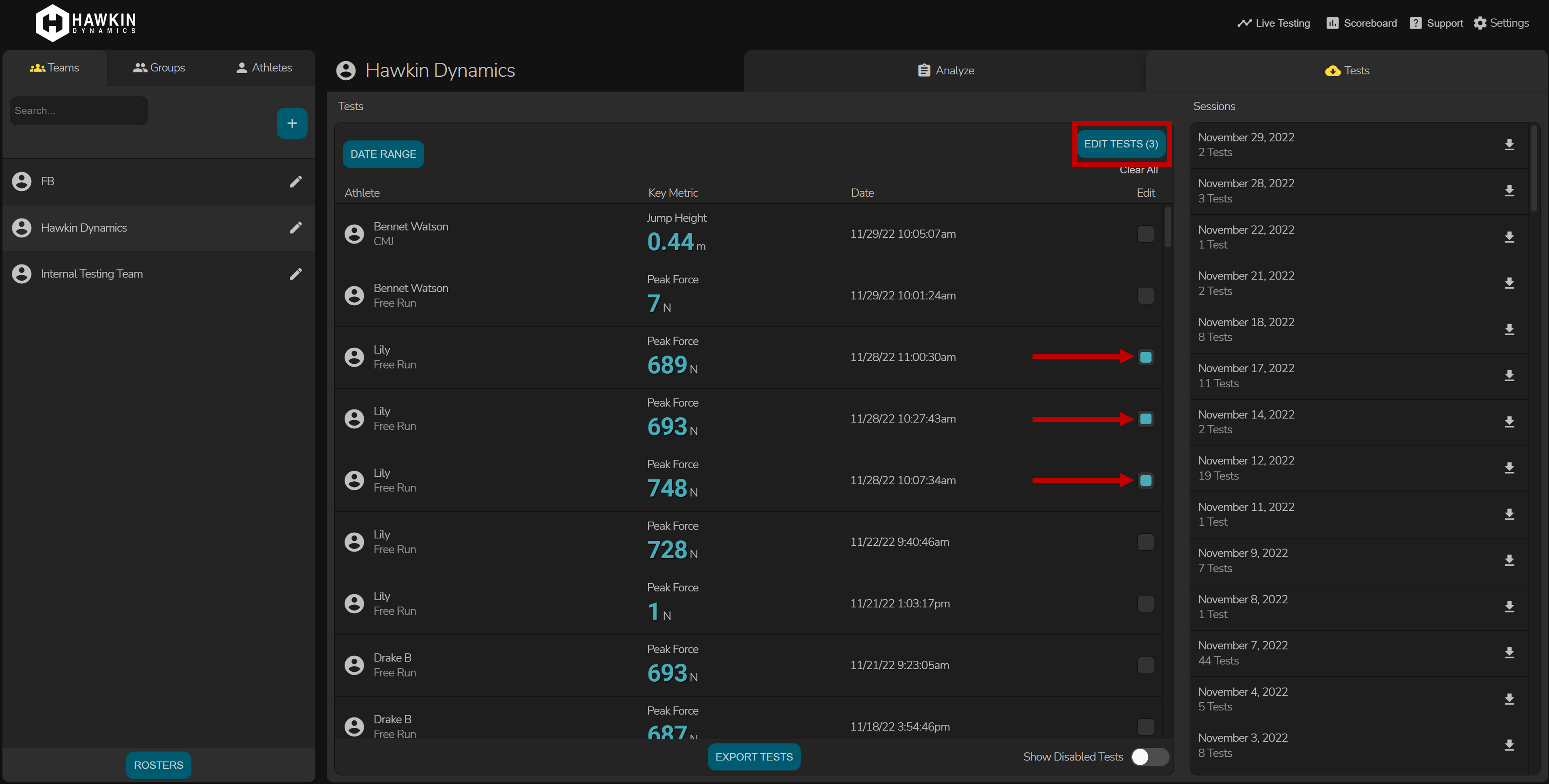
- On the following dialog page, choose whether you want to change the athlete, change the tags, or disable the tests you selected previously.
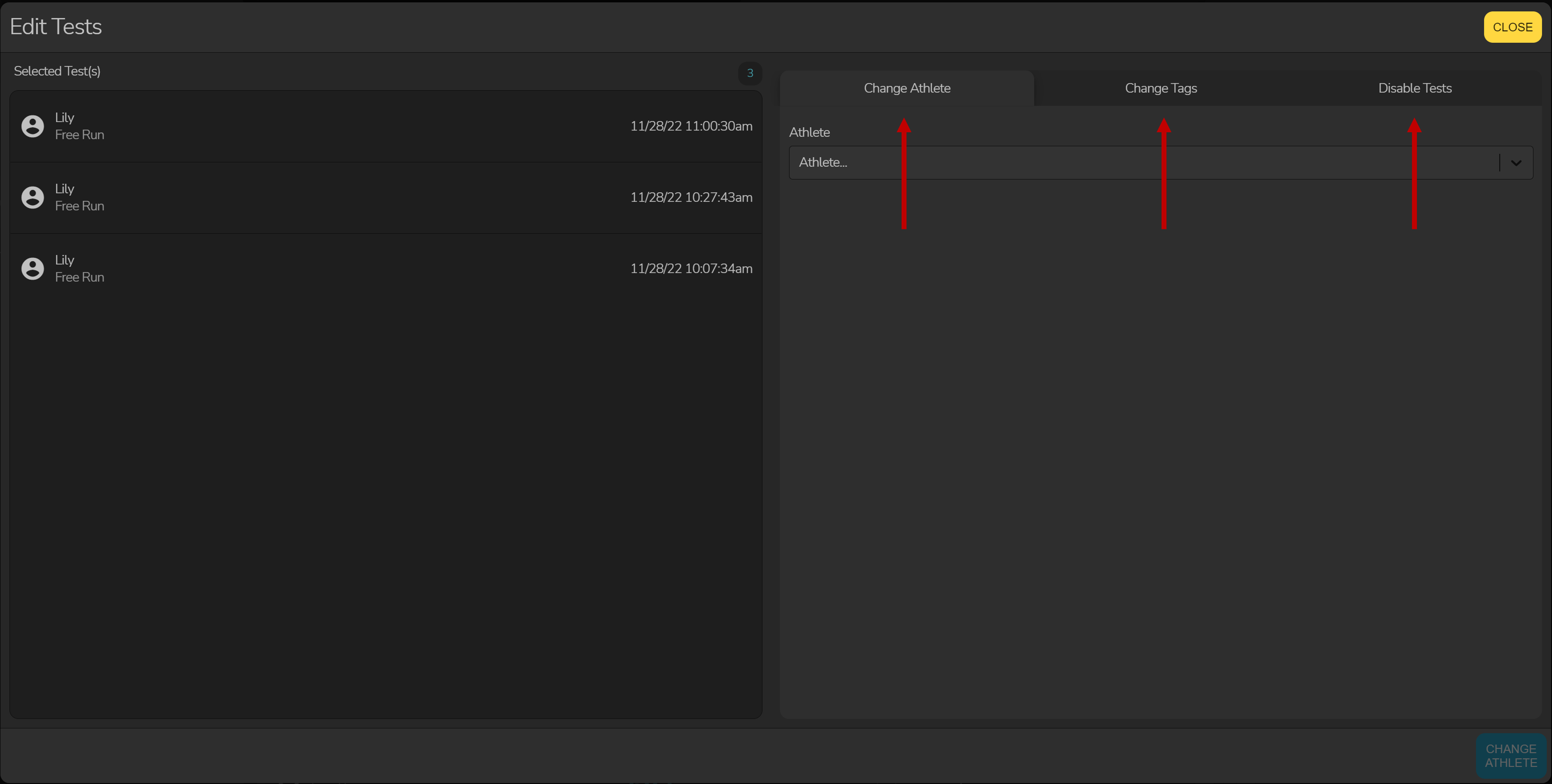
- Change Athlete
- To change the assigned athlete, click the change athlete tab and then select the correct athlete from the drop down. Click change athlete and wait for it to process.
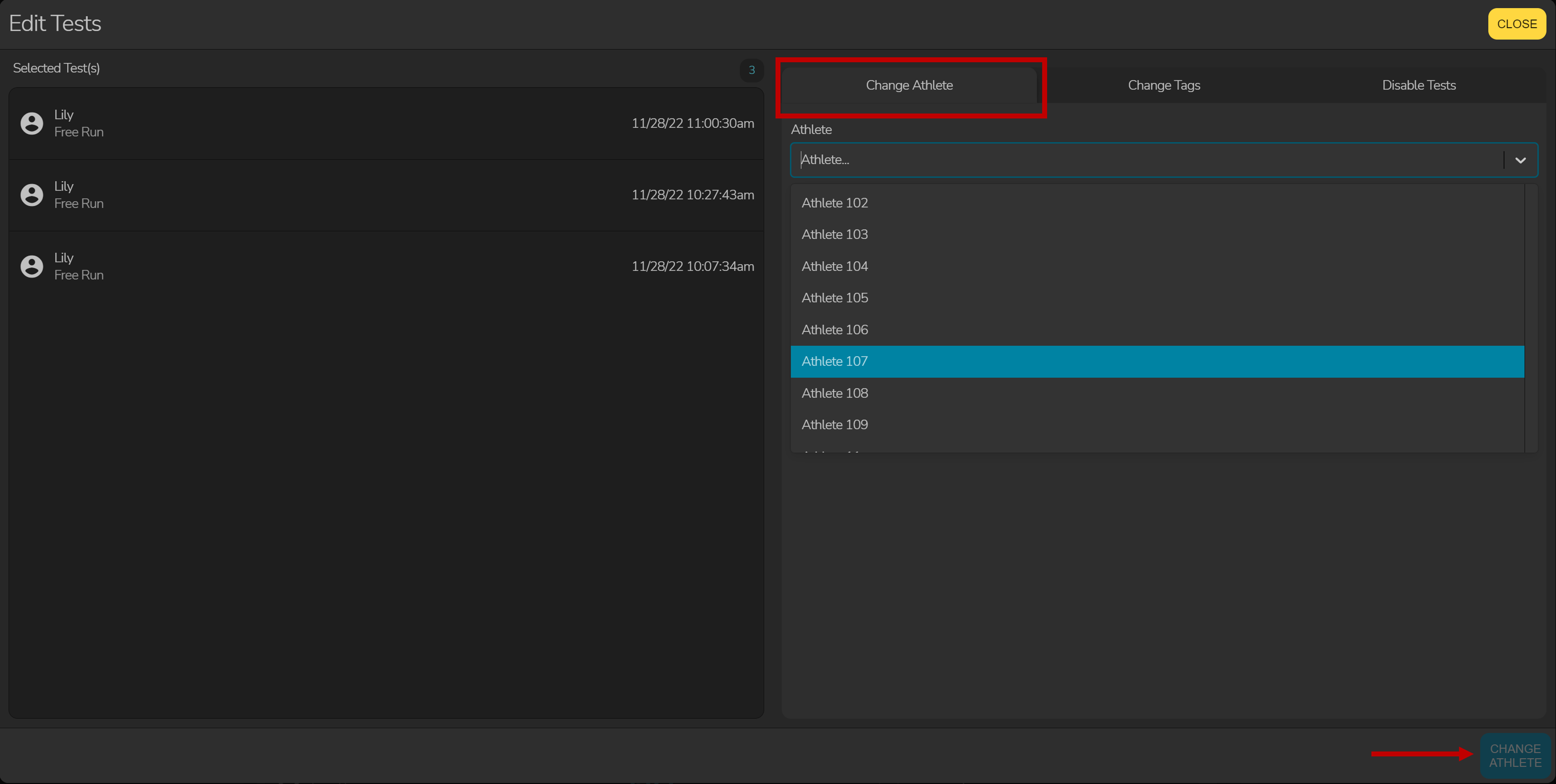
- To change the assigned athlete, click the change athlete tab and then select the correct athlete from the drop down. Click change athlete and wait for it to process.
- Change Tag
- To change tags, click the change tags tab and then select the tag you would like to add to the test. If you would like to remove tags from a test, simply leave all tag options unchecked and click "Change Tags."
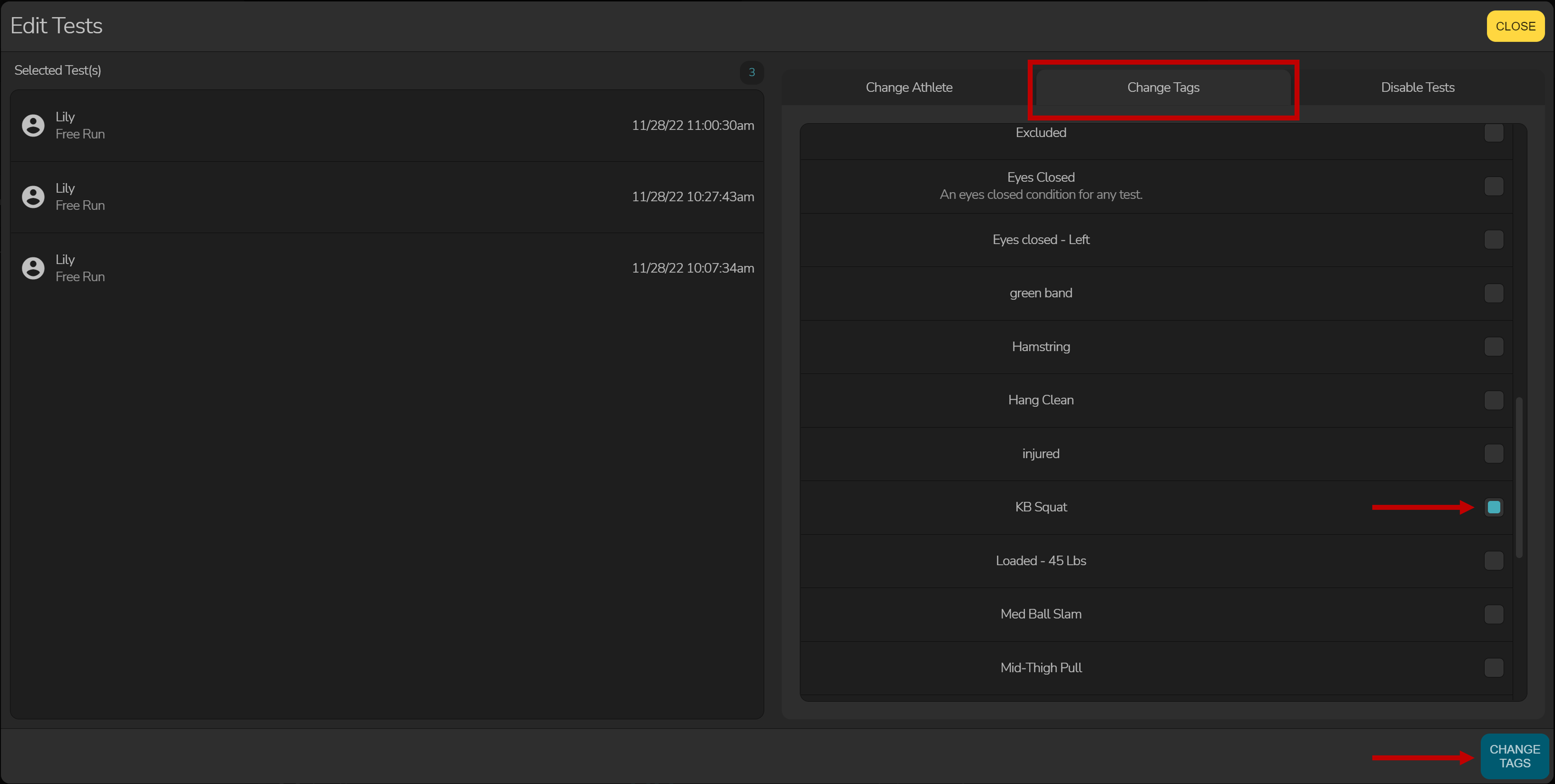
- To change tags, click the change tags tab and then select the tag you would like to add to the test. If you would like to remove tags from a test, simply leave all tag options unchecked and click "Change Tags."
- Disable Tests
- To disable tests, click the "Disable Tests" tab and then click the disable tests button. This action will remove tests from view and remove their contribution to any populations.

- To disable tests, click the "Disable Tests" tab and then click the disable tests button. This action will remove tests from view and remove their contribution to any populations.
- After you click submit, wait for the changes to take place. DO NOT close your browser. If you're making large changes (i.e. changing a lot of tests in one action), the process will take more time. Wait for it to complete - the process can take up to a few minutes depending on the changes you're making in your database.
DO NOT close your browser during processing - you'll have to make the changes again if it doesn't complete.
Tip: if you know that all of your tests were completed on a certain day by a certain athlete's name, you can use the date range filter at the top of the test list to make the process easier.
-2.png?height=120&name=Hawkin%20Logo%20(2)-2.png)